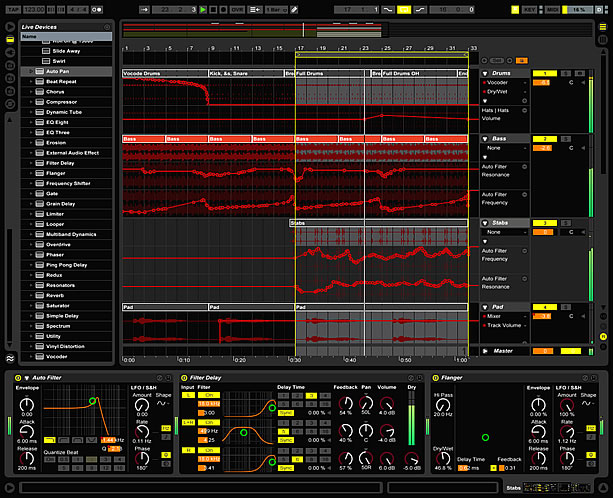If you’re tired of setting up your Ableton Live session everytime you start a new project, you can improve your workflow with a customized default session.
I can’t stress hard enough how important preparation is – specially in music production. That is part of what we call pre-production.
There is nothing more creativity-killing that having to set up everything before start producing. Your studio should be ready for you to sit in and make it happen, even if it is no more than your laptop.
Why is YourWorkflow Important in Music Production
Just try to picture it: you are now just about to start enjoying that time you dedicated solely for composing your next single or starting a mixing session. But first you have to plug every device and install every plugin. Now you must test everything to make sure it works and fix what doesn’t. Oh, and coffee! Can’t forget coffee!
I’m sure you would have wasted at least 2 hours of valuable life-changing, mind-blowing music-creation time. And by the end of that, you’re just too bummed out to get anything going.
Default Sessions in Ableton Live
When you first open Ableton Live, you will find a default session with some audio and MIDI tracks, plus return tracks. But does that reflect your setup?
Your workflow should always reflect your music production process.
Suppose your audio interface has 4 inputs -why don’t you make 4 channels configured to receive audio signal from each of the interface’s input? What if you don’t own an audio interface, producing mostly with samples and virtual instruments? Then add a channel for each instrument (lead, bass, kick, pad) with your favorite synths pre-loaded.
Creating a New Default Session
Once you have a good idea of what you will need, create all of the audio, MIDI and return tracks you want your defauld set to have. You may also add any MIDI or audio clips you want. That’s right! You even can load a default session already containing loops and samples. plugins and effects, and even choose between arrangement or session view.
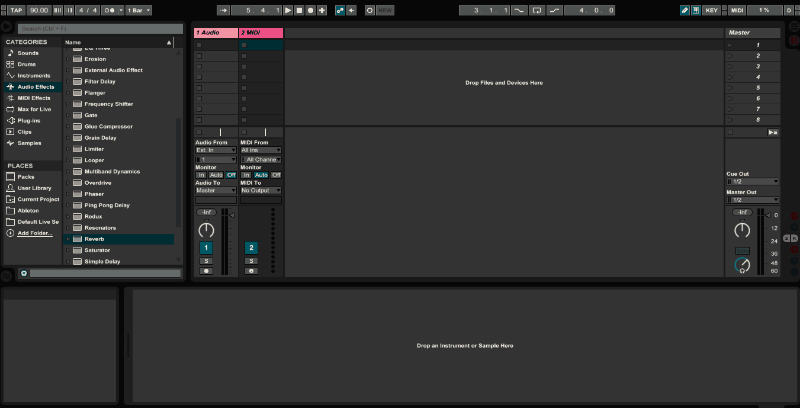
Fig. 1: Customizing a new Live Session
Now, go to the menu Options > Preferences, and select the tab “File/Folder”. The first option on the top is “Save Current Set as Default”, to which you must click “save”. In case you want yo revert your custom default set to Ableton’s default, simply click “clear”.
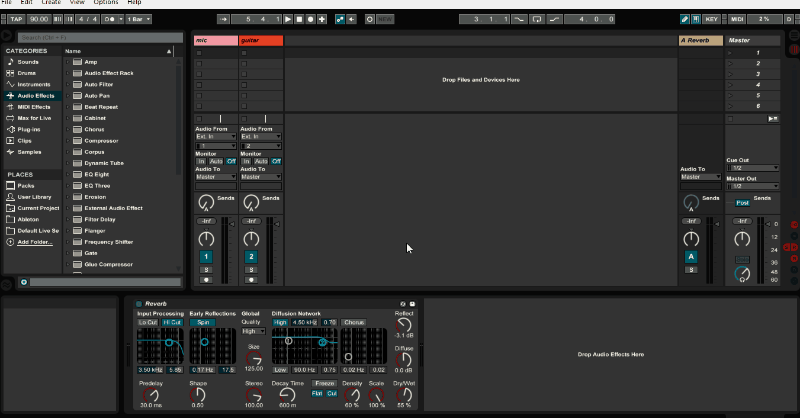
Fig. 2: Saving it as a Default Session.
From now on, everytime you start a new project, Ableton will load your custom default set.
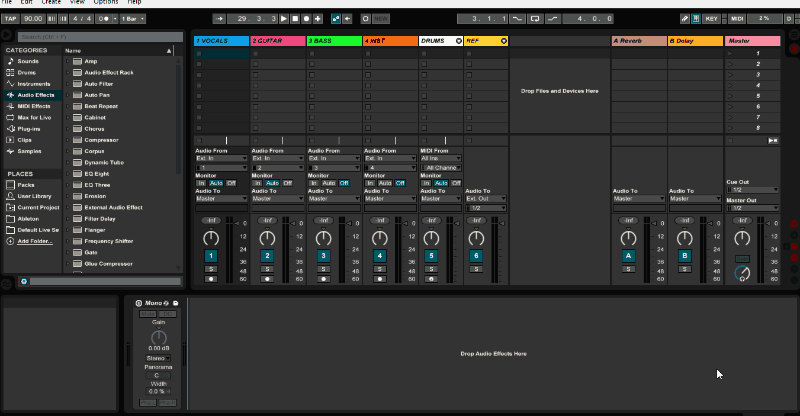
Fig. 3: Your new Default Live Session loads every time you start a new session.
Now you can be even more productive in your live sessions. If you would like to learn more about how to improve your workflow, I recommend reading “Mixing Secrets for the Small Studio”, by Mike Senior.
Have fun!